Features.
Discover all our features
Capture screenshots including scrolling parts
Press the Print Screen button, and you will see how Screenpresso magically assists you in screen capture:
The mouse cursor will turn into a crosshair, and moving it around the screen will automatically highlight the area that can be captured in red. It does some pretty cool edge snapping to the screen, so you can choose to capture part of a window, or the entire window, or even the whole screen.
Capture full screen, part of the screen or a specific window with the same shortcut/hot key.
Make sure to capture exactly what you need. Click and drag anywhere on your screen to select a region with pixel perfect accuracy thanks to the zoom lens at the right bottom of the screen
Capture scrolling windows: Can’t fit it on the screen ? Make a unique image of scrolling windows thanks to the stitching mechanism.
Capture your mouse cursor and the context of the capture
Delay capture for capturing context menu

Capture your screen in HD videos
Sometimes it’s easier to explain things with a video for demos, feedback, reviews, and more.
Screenpresso records your screen in a video and produces lightweight MP4 video files for easy sharing.
Capture in MP4 format for lightweight files
Capture your microphone and webcam
Export frames/images
Resize the video at the end and change the format

Watch video
Smooth workflow
It has a 3-step process:
Press [PrintScreen] key to start a Capture. You don’t need to bother on filename
Edit your capture with built-in editor
Publish your capture (PDF, email attachment, drag anywhere or post online)

Watch video
Powerful Built-in Image Editor
Screenpresso provides a built-in vector image editor to mark up your screen captures.
Double-click on an image in the Screenpresso’s workspace to open the editor or click on the Edit button.
Add arrows, spotlight an area, colorful speech bubbles, rectangles, ellipses, text boxes, callouts and more
Crop, add drop shadow, rounded corners, reflection, torn edges and more fancy border effects
Step Tool : quickly highlight a series of steps: each click applies the next number in the series

Watch video
Workspaces and libraries
All screen captures are automatically saved to a widget-like panel called the “Workspaces” which provides you:
Quick and direct access to your previous captures (images, videos)
Drag and drop files to and from workspaces to editing tools, e-mail clients, and other programs, too.
Shortcuts to organize, print, copy to clipboard past captures
A toolbar to start new capture, edit, and publish your images and clips

Share your captures (screenshots, video clips)
You share content across many platforms every day.
Screenpresso has an in-built feature of publishing/sharing your captures (image/video) to 13 online services for a fast and easy workflow including:
Screenpresso cloud (no registration requested) for instant sharing with a public tiny URL
Email clients including Gmail
Evernote
Microsoft OneNote
Youtube
Google Drive
Twitter
Facebook
Dropbox
Imgur
Flickr
Hightail
FTP
JIRA

Watch video (OneNote)Watch video (Evern
Discover all our features
Capture screenshots including scrolling parts
Press the Print Screen button, and you will see how Screenpresso magically assists you in screen capture:
The mouse cursor will turn into a crosshair, and moving it around the screen will automatically highlight the area that can be captured in red. It does some pretty cool edge snapping to the screen, so you can choose to capture part of a window, or the entire window, or even the whole screen.
Capture full screen, part of the screen or a specific window with the same shortcut/hot key.
Make sure to capture exactly what you need. Click and drag anywhere on your screen to select a region with pixel perfect accuracy thanks to the zoom lens at the right bottom of the screen
Capture scrolling windows: Can’t fit it on the screen ? Make a unique image of scrolling windows thanks to the stitching mechanism.
Capture your mouse cursor and the context of the capture
Delay capture for capturing context menu
Capture your screen in HD videos
Sometimes it’s easier to explain things with a video for demos, feedback, reviews, and more.
Screenpresso records your screen in a video and produces lightweight MP4 video files for easy sharing.
Capture in MP4 format for lightweight files
Capture your microphone and webcam
Export frames/images
Resize the video at the end and change the format
Watch video
Smooth workflow
It has a 3-step process:
Press [PrintScreen] key to start a Capture. You don’t need to bother on filename
Edit your capture with built-in editor
Publish your capture (PDF, email attachment, drag anywhere or post online)
Watch video
Powerful Built-in Image Editor
Screenpresso provides a built-in vector image editor to mark up your screen captures.
Double-click on an image in the Screenpresso’s workspace to open the editor or click on the Edit button.
Add arrows, spotlight an area, colorful speech bubbles, rectangles, ellipses, text boxes, callouts and more
Crop, add drop shadow, rounded corners, reflection, torn edges and more fancy border effects
Step Tool : quickly highlight a series of steps: each click applies the next number in the series
Watch video
Workspaces and libraries
All screen captures are automatically saved to a widget-like panel called the “Workspaces” which provides you:
Quick and direct access to your previous captures (images, videos)
Drag and drop files to and from workspaces to editing tools, e-mail clients, and other programs, too.
Shortcuts to organize, print, copy to clipboard past captures
A toolbar to start new capture, edit, and publish your images and clips
Share your captures (screenshots, video clips)
You share content across many platforms every day.
Screenpresso has an in-built feature of publishing/sharing your captures (image/video) to 13 online services for a fast and easy workflow including:
Screenpresso cloud (no registration requested) for instant sharing with a public tiny URL
Email clients including Gmail
Evernote
Microsoft OneNote
Youtube
Google Drive
Dropbox
Imgur
Flickr
Hightail
FTP
JIRA
Watch video (OneNote)Watch video (Evern
Office link
Password
kalamfaim.blogspot.com
1.5.1.0
key
Pdf



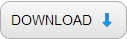
















0 comments:
Post a Comment